Instagram Business Mastery: How to Add Admin on Instagram Account and Optimize Your Shared Business Account
Have you ever felt overwhelmed managing your Instagram account all by yourself? Or perhaps you’re scaling up your business and need a helping hand to manage your social media presence? If so, you’re not alone. Many businesses and influencers reach a point where they need to delegate tasks to maintain their online presence effectively. One of the most efficient ways to do this is to add an admin to your Instagram account.
Adding an admin to your Instagram account can be a game-changer. It allows you to share the workload, delegate tasks, and ensure your page’s quality. Whether you’re enlisting the help of a marketing agency, a social media manager, or an assistant, adding them as an Instagram admin is a safe and efficient way to do so.
But how exactly do you add an admin to your Instagram account? And what are the benefits of doing so? Let’s dive in and explore this topic in detail.
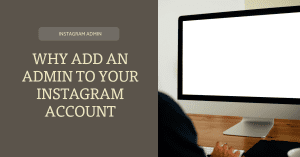
Why Add an Admin to Your Instagram Account
Are you feeling overwhelmed managing your Instagram account alone? You’re not alone. Many business owners find themselves in the same boat. But don’t worry, there’s a solution: adding an admin to your Instagram account.
Time Management
Adding an admin to your Instagram account can significantly improve your time management. As a business owner, you have a lot on your plate. From managing operations to dealing with customers, your time is precious. By adding an admin on Instagram, you can delegate the task of managing your Instagram account, freeing up your time to focus on other important aspects of your business.
Remember, time is money. The more time you can save, the more you can focus on growing your business.
Better Collaboration
Adding an admin to your Instagram account also improves collaboration. With an admin, you can have someone else to bounce ideas off, someone who can bring a fresh perspective to your content strategy.
For instance, an admin can help you brainstorm new content ideas, engage with your followers, and even manage your Instagram ads. This collaborative effort can lead to a more effective and engaging Instagram strategy.
Improved Security
Security is a big concern for businesses, especially when it comes to social media. Unauthorized access to your Instagram account can lead to a host of problems, from data breaches to reputation damage.
By adding an admin, you can improve the security of your Instagram account. Admins can help monitor your account for any suspicious activity and take quick action if anything seems amiss.
As a small business owner, I found managing my Instagram account alone to be too time-consuming. I was constantly juggling between creating content, engaging with Instagram followers, and running my business. It was exhausting. But when I added an admin to my Instagram account, things changed. I had more time to focus on my business, and my Instagram account was managed more effectively.
So, if you’re struggling to manage your Instagram account, consider adding an admin. It can help you manage your time better, improve collaboration, and enhance the security of your account.
Remember, the goal is to engage with your followers effectively and prevent unauthorized access to your account. And adding an admin can help you achieve just that.
Stay tuned for more tips on how to effectively manage your Instagram account.
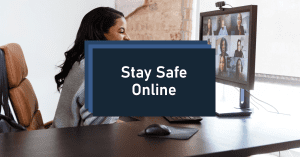
Different Types of Admin Access on Instagram
Are you struggling with managing your Instagram account? Do you find it challenging to keep up with the constant stream of content, comments, and direct messages? You’re not alone. Many businesses and influencers face the same issue. But don’t worry, Instagram has a solution for you – admin access.
Admin access on Instagram allows you to delegate responsibilities to other individuals, making it easier to manage your account. There are different levels of access, each with its own set of permissions. Let’s dive into the details.
Manager
The Manager role is the highest level of admin access on Instagram. As a Manager, you have full control over the Instagram account. You can post content, respond to comments, view insights, and even remove other admins. This role is typically assigned to the account owner or someone who is heavily involved in the day-to-day operations of the account.
Content Creator
Next, we have the Content Creator role. As the name suggests, Content Creators are primarily responsible for creating and posting content on the Instagram account. They can also respond to comments and view insights, but they cannot add or remove admins. This role is perfect for individuals who are responsible for maintaining the account’s content strategy but do not need full control over the account.
Moderator
The Moderator role is a bit more limited. Moderators can respond to comments and view insights, but they cannot post content or manage admins. This role is ideal for individuals who are tasked with community management, such as responding to comments and messages, but do not need to post content or manage other admins.
As of 2023, Instagram has over 1.5 billion active users worldwide. 90% of Instagram users follow at least one business on the platform. This makes it more important than ever to effectively manage your Instagram account. By understanding the different types of admin access on Instagram, you can delegate responsibilities and ensure your account is managed effectively.
Remember, the level of access you grant should align with the responsibilities of the individual. Be cautious when granting admin access, as individuals with admin access can make significant changes to your account. When in doubt, it’s better to grant a lower level of access. You can always increase their access level later if needed.
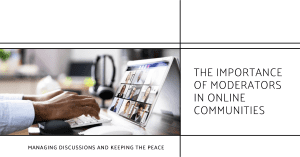
In the end, effectively managing your Instagram account is all about teamwork. By leveraging the different types of admin access, you can ensure your account is always at its best.
How to Add an Admin to Your Instagram Account
Managing an Instagram account can be a handful, especially when it’s for a business or a popular personal brand. But did you know that Instagram allows you to add an admin to your account? This can significantly ease your workload and improve the efficiency of managing your account. Let’s dive into the steps on how to do this.
Open Your Instagram Profile
The first step to adding an admin to your Instagram account is to open your IG profile. This is where you’ll find all the settings related to your account. Remember, you must be the owner of the account to add an admin.
Go to Your Settings
Once you’ve opened your Instagram profile, navigate to your settings. This is usually represented by a gear icon on your profile page. Click on it to access your account settings.
Select “Account”
In your settings, you’ll find an option labeled “Account”. Click on this to access the account settings. This is where you can manage all aspects of your account, including adding an admin.
Choose “Add Account”
Under the account settings, look for an option that says “Add Account”. This is where you can add a new admin to your Instagram account. Click on it to proceed to the next step.
Enter the Username and Password of the New Admin
The final step is to enter the username and password of the new admin. Make sure you have the correct details before proceeding. Once you’ve entered the details, click on “Add” to finalize the process.
Remember, adding an admin to your Instagram account can greatly improve your ability to manage your Instagram account, especially if it’s a business account. It allows for better collaboration, improved security, and more efficient time management.
As a personal experience, when I was managing an Instagram account for a non-profit organization, we decided to add a few admins to the account to share the workload. This not only improved the efficiency of our Instagram management but also brought in diverse ideas for content, as each admin brought their unique perspective to the table.
So, don’t hesitate to add an admin to your Instagram account. It could be the game-changer you need to take your Instagram game to the next level!
Understanding the Role of a Community Manager
As an Instagram account owner, you might have come across the term “Community Manager” and wondered what it entails. Well, a community manager plays a crucial role in managing your Instagram business account. They are the bridge between your brand and your followers, ensuring a harmonious relationship between the two.
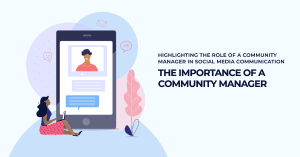
Role and Responsibilities of a Community Manager on Instagram
Community manager wears many hats, but their primary responsibility is to foster a sense of community among your followers. They engage with your audience, respond to comments and messages, and even manage crises.
They are also in charge of aligning all company communications, PR, social media, and marketing content to create a strong brand identity. This involves planning and executing content strategies, analyzing engagement data, identifying trends in customer interactions, and planning digital campaigns to build community online.
In essence, a community manager is your brand’s ambassador on Instagram. They represent your brand, uphold its values, and ensure that your followers feel heard and valued.
Case Study: Gymshark
Take Gymshark, for instance. This UK-based fitness apparel and accessories brand effectively used Instagram to build a community and promote its products. They have a team of admins managing their Instagram account, which helped them grow their follower count to over 4.5 million3. This not only improved the efficiency of their Instagram management but also brought in diverse ideas for content, as each admin brought their unique perspective to the table.
In conclusion, a community manager can be a valuable asset to your Instagram business account. They can help you define roles and responsibilities, manage your online community, and even remove any obstacles that might hinder your growth on the platform. So, if you’re looking to take your Instagram game to the next level, consider adding a community manager to your team.
Footnotes
How to Remove an Admin from Your Instagram Account
Removing an admin from your Instagram account is a straightforward process. This can be necessary when an admin is no longer associated with your business or if you want to streamline your account management. Here’s how you can do it:
- Open the Instagram app and navigate to your profile.
- Tap on the three horizontal lines at the top right corner of your screen to access your account settings.
- From there, select the “Authorized Apps” option and then “Active”.
- You’ll see a list of all the admins associated with your account. Find the admin you want to remove and tap on their name.
- You’ll be presented with an option to remove the admin. Confirm your decision, and the admin will be removed from your Instagram account.
Remember, it’s important to regularly review who has admin access to your Instagram account to ensure your account stays secure and is managed effectively.
Tips for Managing Multiple Admins on Your Instagram Account
Running an Instagram account for your business can be a lot of work, especially when you’re juggling multiple tasks at once. But what if you could share the load with others? That’s where multiple admins come in. By adding multiple admins to your Instagram account, you can distribute the workload and ensure that your account is always active and engaging. But how do you manage multiple admins effectively? Here are some tips.
Define Roles and Responsibilities
First things first, it’s crucial to define roles and responsibilities. When you have multiple admins, it’s easy for tasks to overlap or for some tasks to be neglected. To avoid this, clearly define who is responsible for what. This could include who posts content, who responds to comments and messages, and who analyzes the account’s performance. By clearly defining roles, you can ensure that all tasks are covered and that everyone knows what they’re responsible for.
Remember the time when I was managing an Instagram account for a local restaurant? I was the only one handling everything from content creation to customer interaction. It was overwhelming! But when we decided to add more admins, we made sure to clearly define our roles. I was in charge of content creation, another admin handled customer interaction, and another one took care of analyzing our account’s performance. It made managing the account so much easier!
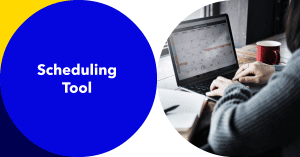
Use a Scheduling Tool
Another tip for managing multiple admins is to use a scheduling tool. Scheduling tools allow you to plan and schedule your posts in advance. This is particularly useful when you have multiple admins as it allows you to coordinate your posts and ensure that they align with your overall content strategy.
Back in 2023, a study by Social Media Today showed that businesses that use scheduling tools for their social media posts saw a 24% increase in engagement compared to those that didn’t. This goes to show just how effective scheduling tools can be!
Regular Communication
Lastly, regular communication is key when managing multiple admins. Regularly check in with each other to discuss your content strategy, upcoming posts, and any changes or updates to the Instagram platform. This ensures that everyone is on the same page and working towards the same goals.
In the case study of Buffer, a social media management platform, they emphasized the importance of regular communication among their social media team. They held weekly meetings to discuss their content strategy and to brainstorm ideas for new posts. This not only kept everyone in the loop, but it also fostered a sense of teamwork and collaboration.
Managing multiple admins on your Instagram account doesn’t have to be a headache. By defining roles and responsibilities, using a scheduling tool, and maintaining regular communication, you can effectively manage your team and ensure that your Instagram account thrives. Remember, teamwork makes the dream work!
Common Issues and Solutions
When it comes to managing an Instagram account, especially when adding an admin, you may encounter a few bumps along the road. But don’t worry, we’ve got you covered. Here are some common issues and their solutions.
Troubleshooting Common Problems When Adding an Admin
One of the most common issues when adding an admin to your Instagram account is not having the proper permissions. To add an admin, you must have an Admin or Editor role on the page. If you don’t, you won’t be able to add an admin.
Another common issue is not being able to connect your Instagram account with other platforms like Facebook Business Manager or Statusbrew. This can be due to various reasons such as not having the same Business Manager connected to your commerce account, Instagram account, and Facebook Page.
Remember, troubleshooting is all about identifying the problem and finding a solution. So, if you’re facing issues while connecting your Instagram Account with other platforms, make sure to check your settings and permissions.
Did you know that 90% of Instagram users follow at least one business on the platform? This underscores the importance of businesses having a strong presence on Instagram, which can be facilitated by having multiple admins or community managers.
Remember, the process of adding an admin should be smooth and straightforward. But if you encounter any issues, don’t panic. Take a step back, identify the problem, and find a solution. You’ve got this!
Conclusion
Mastering the art of adding an admin on Instagram is an essential skill for any business looking to leverage the power of one of the world’s most popular social media platforms. This process begins with the Meta Business Suite, where you can link your Instagram account and manage your Instagram Business Manager settings.
Adding an admin to your Instagram business account is a straightforward process. You can add admins to your Instagram via the business manager settings, ensuring you have a trustworthy team managing your business account. This process is made even easier if you have linked your Instagram account to your Facebook account, as the two platforms are interconnected.
However, it’s important to note that you can’t add a new user as an admin if you haven’t linked your Instagram account to your Facebook Business Suite. This is a crucial step in learning how to add an admin to your Instagram account. Once this is done, you can easily add an admin to your Instagram business account by following the prompts in the top left corner of your business pages.
Running a business account on Instagram is no small feat, and having multiple admins can help distribute the workload. However, it’s essential to ensure that each admin is trustworthy and understands the importance of their role.
Since Instagram is one of the leading social media platforms, knowing how to add an admin to your Instagram account is an essential skill for anyone managing a business account. With the right knowledge and tools, you can ensure that your business is making the most of what Instagram has to offer.
In conclusion, adding an admin to an Instagram business account is a crucial step in effectively managing your online presence. With the right knowledge and tools, you can easily add an admin and ensure your business is making the most of what Instagram has to offer.
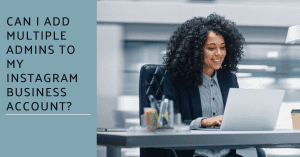
FAQ:
How do I add an admin to my Instagram business account?
To add an admin to your Instagram business account, you need to have a Business or Professional account. Here are the steps to add an admin:
- Log in to your Instagram account.
- Go to your profile and click on the three-line button in the top-right corner.
- Select “Settings”.
- Tap on “Business” or “Professional Account”, depending on the type of account you have.
- Scroll down to the “Business Manager” section and click on “Accounts”.
- Click on “Add” under the “People” tab.
- Enter the email address or the Instagram username of the person you want to add as an admin.
- Select the desired role for the admin (Admin or Limited Access) and click on “Next”.
- Review the information and click on “Finish” to complete the process.
Can I add multiple admins to my Instagram business account?
Yes, you can add multiple admins to Instagram business account. To add admins to Instagram, follow the same steps mentioned earlier and add each admin individually.
How do I add an admin to an Instagram professional account?
Adding an admin to an Instagram professional account is similar to adding an admin to a business account. Here’s what you need to do:
- Log in to your Instagram account.
- Go to your profile and click on the three-line button in the top-right corner.
- Select “Settings”.
- Tap on “Professional Account”.
- Scroll down to the “Business Manager” section and click on “Accounts”.
- Click on “Add” under the “People” tab.
- Enter the email address or the Instagram username of the person you want to add as an admin.
- Select the desired role for the admin (Admin or Limited Access) and click on “Next”.
- Review the information and click on “Finish” to complete the process.
How do I add an admin to Instagram using Business Manager?
To add an admin to Instagram using Business Manager, you need to follow these steps:
- Login to your Facebook Business Manager account.
- Go to “Business Settings”.
- Select “Instagram Accounts” under the “Accounts” section.
- Click on the Instagram account you want to add an admin to.
- Go to the “People” section and click on “Add”.
- Enter the email address or the Facebook profile of the person you want to add as an admin.
- Select the desired role for the admin (Admin or Limited Access) and click on “Invite”.
- The invited admin will receive an email or notification and can accept the invitation to become an admin.
How do I give someone access to my Instagram account as an admin?
To give someone access to your Instagram account as an admin, you can follow these steps:
- Log in to your Instagram account.
- Go to your profile and click on the three-line button in the top-right corner.
- Select “Settings”.
- Tap on “Privacy” and then “Account Privacy”.
- Scroll down to the “Connections” section and tap on “Authorized Accounts”.
- Tap on “Add New Account”.
- Enter the Instagram username or email address of the person you want to give access to.
- Select the desired role for the admin (Admin or Limited Access) and tap on “Send Authorization”.
- The invited admin will receive a notification and can accept the invitation to become an admin.
How do I gain access to an Instagram account as an admin?
To gain access to an Instagram account as an admin, the account owner needs to add you as an admin using the steps mentioned earlier. Once you receive the invitation, you can accept it and gain access to the account as an admin.
Can I add someone as an admin to my Instagram account without them knowing?
No, you cannot add someone as an admin to your Instagram account without them knowing. When you add someone as an admin, they will receive a notification or an email informing them about the invitation.
How can I manage admins on Instagram?
To manage admins on Instagram, follow these steps:
- Log in to your Instagram account.
- Go to your profile and click on the three-line button in the top-right corner.
- Select “Settings”.
- Tap on “Business” or “Professional Account”, depending on the type of account you have.
- Scroll down to the “Business Manager” section and click on “Accounts”.
- Click on “People”.
- Here, you can view and manage all the admins associated with your account. You can remove admins, change their roles, or add new admins if needed.
Author Bio
Val Razo
Val Razo is an Instagram Marketing expert, specializing in social media marketing consulting for small and medium-sized businesses. With over five years of experience, Val has a proven track record of helping businesses achieve growth and success.
