How to See Archived Posts on Instagram Desktop: Unlock Hidden Memories
Ever felt the itch to revisit those Instagram posts you archived, but dread the thought of scrolling endlessly on your phone? You’re not alone. The agony is real, especially when you want to see those posts on a bigger screen. But what if we told you there’s a way to access your archived posts right from your desktop? Yes, you read that right! We’ve got the ultimate guide to help you do just that.
Purpose and importance of Instagram archives
Instagram, with its vast user base, offers a plethora of features. One such underrated gem is the archive feature. Think of it as your personal digital vault. Instead of permanently deleting a post, you can simply archive it. This way, it’s hidden from your followers but still visible to you. It’s like having a private collection of memories, away from prying eyes.
When I first started using Instagram, I was overwhelmed by the sheer volume of content. But as I began to archive my posts, I realized the value of having a personal digital scrapbook. It was like having a secret diary, filled with memories only I could access.
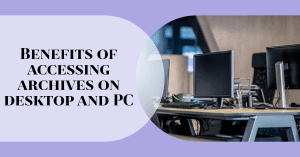
Benefits of accessing archives on desktop and PC
While Instagram’s mobile app is user-friendly, there’s something about viewing photos and videos on a larger screen. Accessing archived posts on Instagram desktop offers a more immersive experience. Plus, it’s easier to manage and organize your content. Whether you’re reminiscing or looking for a specific post, the desktop version can be incredibly handy.
Over two billion people use Instagram once a month, making it the fourth most popular social app worldwide. With such a vast user base, it’s no wonder that many prefer accessing their posts on the desktop version. Whether you’re a content creator or a casual user, the desktop version offers many benefits.
Challenges in Accessing Archives
Instagram, the social media giant, has revolutionized the way we share and consume content. But, like every platform, it comes with its quirks. One of the most common challenges users face is accessing their archived posts on a desktop. Let’s delve into the nitty-gritty of these challenges.
Limitations of Instagram’s web interface
Instagram’s mobile app is a dream, but its web interface? Not so much. The platform primarily caters to mobile users, and this becomes evident when you try to access certain features on the web. For instance, Instagram does not provide a direct way to view your archived posts on its desktop version. So, if you’re thinking you can just hop onto your laptop and see Instagram archives like you do on your phone, you’re in for a surprise.
Interestingly, this design choice might be influenced by its user demographics. Over 70% of Instagram users are under 35 years old, a demographic that predominantly uses mobile over desktop.
Common scenarios requiring desktop access
There are numerous reasons why someone might want to access archived posts on a desktop. Maybe you’re giving a presentation and want to showcase your Instagram content. Or perhaps you’re doing a social media audit and need a bigger screen for better analysis. Whatever the reason, the demand for desktop access is real. However, the platform’s limitations mean you often end up using third-party tools or workarounds to view archived posts from a desktop.
I remember the time when I accidentally archived a post that had garnered significant engagement. Panicking, I searched for ways to access it on my desktop. It was a rollercoaster of emotions, from frustration at the platform’s limitations to relief when I finally found a solution.
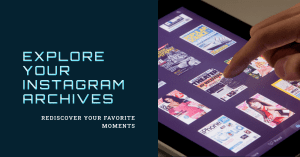
Common issues faced by users
Instagram’s desktop limitations lead to a plethora of frequently asked questions. Many Instagram users find themselves lost, trying to navigate the platform’s web interface. Questions range from “Why can’t I view my stories?” to “How do I access my archived posts?”. Another common issue is the fear of deleting a post from your profile without permanently deleting it. The lack of clarity and direct features on the desktop version often leaves users frustrated and seeking external solutions.
Comprehensive Guide to Access Instagram Archives
Overview of third-party tools and emulators
Instagram’s native platform might not be the most desktop-friendly, but thanks to the digital age, using third-party solutions has become a popular workaround. These third-party software options, like LDPlayer and BlueStacks, bridge the gap between mobile and desktop, allowing users to experience the best of both worlds. According to the 2023 Instagram Trend Report, community and connection are the heartbeats of the platform, emphasizing the need for tools that foster these connections.
Using BlueStacks for accessing archives
BlueStacks is a game-changer for many Instagram enthusiasts. It’s not just about playing mobile games on your PC; it’s about bringing the entire mobile experience to your desktop. To get started, simply install on your computer and access your favorite mobile apps, including Instagram. Once installed, you can easily navigate to your profile and view your archives just as you would on your mobile device.
Using LD Player for accessing archives
Another fantastic tool in the arsenal is LD Player. This third-party software has been developed with the user in mind. It’s not just about emulating; it’s about enhancing. With LD Player, you can make changes to your Instagram profile, view stories, and yes, access those elusive archives. The software is user-friendly, ensuring even the least tech-savvy individuals can navigate with ease.
Accessing archived posts and stories on PC
The beauty of these tools is the seamless experience they offer. Whether you’re using BlueStacks or LD Player, the process to view archived posts on Instagram is straightforward. Simply log into your account, navigate to your profile, and select the archive option. It’s that simple! No more missing out on memories or struggling to access archived posts on Instagram from your desktop.
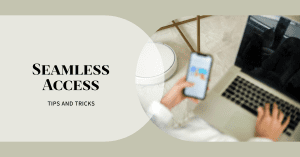
Tips and Tricks for Seamless Access
Instagram, the beloved photo-sharing app, has its quirks when it comes to accessing archived posts on a desktop. But don’t fret! With a sprinkle of tech magic and a dash of patience, you can easily navigate this challenge. Let’s dive into some nifty solutions.
Best practices for using emulators
Ever heard of Android emulators? These are your secret weapons. They mimic the Android environment on your desktop, allowing you to run mobile apps, including Instagram. But before you jump in, remember to always choose trusted emulators. There are several out there, but not all are created equal.
Now, you might be wondering, “Why the fuss about emulators?” Well, Instagram’s desktop version doesn’t let you access archived posts. But by using emulators like BlueStacks or LDplayer, you can bypass this limitation. It’s like having a mini Android phone on your computer!
Remember the 2023 Instagram Trend Report we talked about? It highlighted the importance of community and connection on the platform. With more people wanting to revisit their past posts, having access to archives becomes crucial. And that’s where emulators come in handy.
Solutions to common challenges
Alright, let’s address the elephant in the room. You’ve got your emulator set up, but how do you actually access those elusive archived posts? First, you’ll need to log into your Instagram account through the emulator. Once in, tap on your profile icon, then those three little dots (or lines) at the top. That’s your gateway to the archives.
But wait, there’s more! If you’re facing challenges, remember you’re not alone. Many users have been in your shoes, looking for ways to access their cherished memories. With the help of trusted emulators, you can easily view your archived posts without the need for a mobile device. It’s all about knowing where to look and which tools to use.
Implications and Benefits of Accessing Archives
Importance of third-party tools
Instagram, being a global sensation, has always been a focal point for social examination. Yet, the academic discourse around analyzing Instagram data has been limited, especially when compared to text-driven platforms like Twitter. This year, Instagram took a significant step by permanently disabling access to its Legacy API. While this move was celebrated by users for enhancing privacy and control, it inadvertently posed challenges for researchers by creating access barriers. Now, the question arises: How do researchers continue to interact with Instagram data, especially considering it as ‘personal data’? This scenario underscores the importance of third-party software. With the changing dynamics, researchers now face multiple commercial gatekeepers. The role of using third-party software and applications becomes pivotal in this context. Moreover, the emergence of paywalls further exacerbates access inequalities.
Encouraging users to utilize the feature
Instagram’s decision to disable its Legacy API was primarily driven by the intent to give users more control over their data. This move was seen as a positive step towards enhancing user privacy. However, it’s essential to understand the broader implications of such actions. For instance, the ability to archive posts on Instagram is a feature that many users might not be fully aware of or utilize to its fullest potential. Encouraging users to archive their posts can be beneficial for them in the long run, allowing them to revisit memories without making them public. This feature can be a game-changer for users who want to take a trip down memory lane without necessarily sharing it with their followers. It’s all about striking the right balance between privacy and nostalgia.

Conclusion
Ever wondered why there’s so much buzz around accessing archived posts on Instagram, especially from a desktop? Well, you’re about to find out!
Emphasis on the importance of accessing archives on desktop
Instagram has evolved over the years, and with it, the way we interact with our content. Remember those posts from 2012 that make you cringe now? Or that campaign you ran last summer? Instagram’s Archive feature is a game-changer. Instead of deleting posts that no longer resonate with your brand or personal aesthetic, you can simply archive them. They vanish from your public feed but remain accessible to you.
Now, while the mobile app offers a straightforward way to access these archived posts, many users have expressed the desire to see archived posts on Instagram desktop. Why? Because the desktop offers a broader view, easier navigation, and for brands, a better way to analyze past content strategies.
But here’s the catch: Instagram’s desktop version doesn’t natively support viewing archives. This is where third-party software comes into play. By using third-party software, you can easily access your archived posts on desktop, making it simpler to reminisce or analyze past content.
Remember the time when you posted a series of behind-the-scenes shots from your office party? Or when you shared that product teaser which got massive engagement? Those memories are precious, and sometimes, you might want to revisit them. This is why you learned how to see those memories again.
Encouraging users to explore more features on Instagram
Instagram is not just about posting photos and stories. It’s a platform that offers a plethora of features, some of which are hidden gems. One such feature is the ability to archive a post on Instagram. By archiving, you’re not deleting the post; you’re merely hiding it from your public profile. This gives users the ability to archive their posts and revisit them later, without the fear of losing any engagement data.
Moreover, when you hide posts, it gives you the flexibility to curate your feed without permanently erasing memories. For brands, this can be a strategic move, especially when rebranding or shifting the content direction.
So, the next time you’re unsure about a post or want to change the aesthetics of your feed temporarily, remember you can always archive posts for later access. Dive deep, explore more, and make the most of what Instagram has to offer!
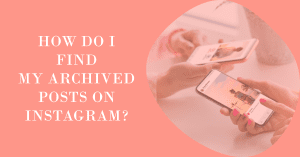
Frequently Asked Questions:
How do I view archived posts on Instagram desktop?
To view your archived posts on Instagram desktop, follow these steps:
- Open your preferred web browser and go to the Instagram website.
- Enter your Instagram credentials and login to your account.
- On your profile page, click on the three dots (…) located at the top right corner.
- From the drop-down menu, select “Archive”.
- You will now be able to see all your archived posts.
Can I view my archived posts on the Instagram app?
Yes, you can easily view your archived posts on the Instagram app. Simply follow the same steps as mentioned above for viewing archived posts on Instagram desktop.
How do I find my archived posts on Instagram?
To find your archived posts on Instagram, follow these steps:
- Open the Instagram app on your smartphone or tablet.
- Tap on your profile icon located at the bottom right corner.
- From your profile page, tap on the three horizontal lines at the top right corner to access the menu.
- Select “Archive” from the menu options.
- You will now be able to view your archived posts.
Is there a way to see archived posts on Instagram without using the app?
Yes, you can view your archived posts on Instagram without using the app. Simply open your preferred web browser and follow the steps mentioned earlier to view archived posts on your Instagram desktop.
Can I access my archived Instagram posts on a desktop computer?
Yes, Instagram allows users to access their archived posts on a desktop computer. You can follow the same steps mentioned earlier to view archived posts on Instagram desktop.
How do I view my archived Instagram posts on Mac or Windows?
To view your archived Instagram posts on Mac or Windows, you can use emulators like Bluestacks to run the Instagram app on your desktop. Once you have the app running, follow the same steps as mentioned above to view your archived posts.
Why should I archive my posts on Instagram?
Instagram offers the option to archive posts so that you can temporarily hide them from your profile without deleting them permanently. This allows users to curate their profile and showcase only their best content.
Can I make changes to my archived posts?
No, you cannot make changes to your archived posts. Archiving a post simply removes it from your profile, but the content remains the same. If you want to make changes to a post, you need to unarchive it and then make the necessary edits.
What version of Instagram do I need to see archived posts on desktop?
You can view archived posts on Instagram desktop with any version of the official Instagram website, as long as you have a compatible web browser and internet connection.
Author Bio
Val Razo
Val Razo is an Instagram Marketing expert, specializing in social media marketing consulting for small and medium-sized businesses. With over five years of experience, Val has a proven track record of helping businesses achieve growth and success.
